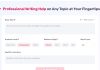Any of the Huawei matebook full series is a great laptop with loads of surprising features. You’ll only be doing yourself a favour when you buy any of the matebook series because of the fantastic features. Not only are the features of this laptop unique, but the prices are also usually affordable. One of the numerous features that will surprise you with the huawei matebook is the battery life.
The battery life of the Huawei matebook full series is amazing. For instance, the Matebook 13 has a natural battery of 41.7 Watts hour. This battery is strong enough to work for up to seven hours after charging the phone to its brim. As a laptop user, you know how important your laptop’s battery life is because you may be in some situations where your charger isn’t available.
Irrespective of how strong battery life is, it can’t continue to work at that same level for numerous years – it will reduce intensity. There are ways to manage and maintain the battery life of your laptop, to ensure its optimal performance over many years. Some of the ways include;
Manage battery settings
The first and best way to properly manage the battery life of your Huawei matebook is to arrange the settings of the battery. On a Huawei laptop, there is a pc manager that can control the charging and battery usage optimally. The pc manager offers three different modes to help ensure your battery works optimally; the family mode, the office mode, and the travel mode. For the family mode, it means you have a constant power supply to your laptop to continue charging the device. In the family mode, the computer will stop charging when the battery reaches 70% and start charging when it hits 40%. The office mode, on the other hand, works best when you need to stop charging at intervals. The battery will charge until the battery reaches 90%, then it resumes charging when it drops to 70%. The travel mode means you may not have the opportunity to charge. Hence, it charges the battery to its fullest then stops. Once the battery drops to 95%, you can resume charging.
Setup of power plans
On your laptop, you can navigate your way to the power settings and optimize it to last longer. From the system icon on your Windows menu, click on the power and sleep option and change power plans. Mainly, this setting helps put your laptop to sleep when not in use.
Use system optimally
A major reason why batteries don’t last is how you’re using the system. You shouldn’t be charging another device from your laptop if your laptop isn’t plugged. Likewise, increasing the brightness of your system only messes up the battery life. Moreso, when you’re not using your WiFi, there’s no sin if you turn it off – else, it will keep draining the battery. Finally, close all unnecessary software applications from the background.
Conclusion
Battery Life is a significant feature for most laptops. It’s a feature that needs maintenance and optimal usage of the computer to keep working perfectly. You can follow the steps discussed above to see how to elongate your laptop’s battery life.